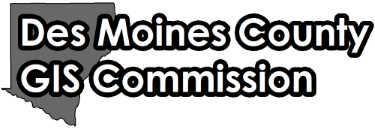Disclaimer
The GIS applications accessed through this web page provide a visual display of data for your convenience. Every reasonable effort has been made to assure the accuracy of the maps and associated data. Des Moines County makes no warranty, representation or guarantee as to the content, sequence, accuracy, timeliness or completeness of any of the data provided herein. The user of these applications should not rely on the data provided herein for any reason. Des Moines County explicitly disclaims any representations and warranties, including, without limitations, the implied warranties or merchantability and fitness for a particular purpose. Des Moines County shall assume no liability for any errors, omissions, or inaccuracies in the information provided regardless of how caused. Des Moines County shall assume no liability for any decisions made or actions taken or not taken by the user of the applications in reliance upon any information or data furnished hereunder. To be sure of complete accuracy, please check with County staff for updated information.
Continue Cancel